In this tutorial, we will show you how to install Htop on Debian 11. For those of you who didn’t know, Htop is a free, open-source, cross-platform interactive process viewer. Htop was created as a replacement for the Linux program top, and it has a lot of the same features as the top, but with a lot more flexibility in terms of how system processes can be interpreted.
This article assumes you have at least basic knowledge of Linux, know how to use the shell, and most importantly, you host your site on your own VPS. The installation is quite simple and assumes you are running in the root account, if not you may need to add ‘sudo‘ to the commands to get root privileges. I will show you through the step-by-step installation of the Htop system monitoring tool on a Debian 11 (Bullseye).
Prerequisites
- A server running one of the following operating systems: Debian 10 or Debian 11.
- It’s recommended that you use a fresh OS install to prevent any potential issues
- A
non-root sudo useror access to theroot user. We recommend acting as anon-root sudo user, however, as you can harm your system if you’re not careful when acting as the root.
Install Htop on Debian 11 Bullseye
Step 1. Before we install any software, it’s important to make sure your system is up to date by running the following apt commands in the terminal:
sudo apt update
sudo apt upgrade
Step 2. Installing Htop on Debian 11.
By default, Htop is available on Debian 11 base repository. Now we run the following command below to install Htop on your Debian system:
sudo apt install htop
Step 3. Accessing Htop on Debian Linux.
Once successfully installed, use the following command to bring up Htop in your terminal:
htop
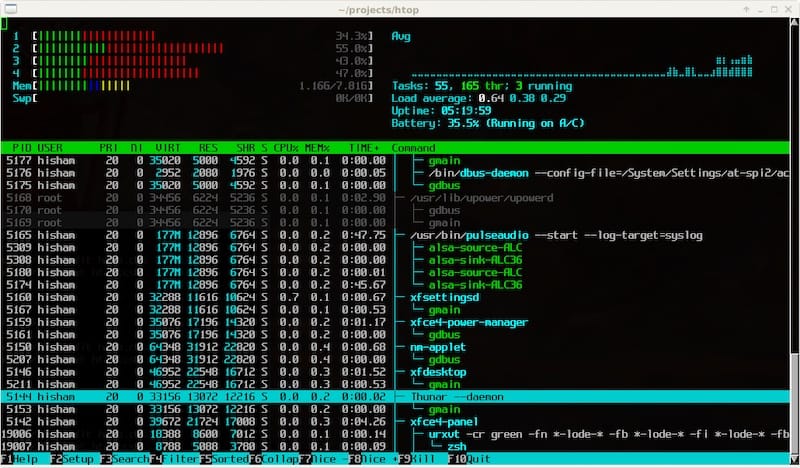
Congratulations! You have successfully installed Htop. Thanks for using this tutorial for installing the latest version of the Htop interactive process viewer on Debian 11 Bullseye. For additional help or useful information, we recommend you check the official Htop website.
